Evaluation License
Nevron SSRS Vision is distributed with a 60 day free, non binding evaluation / trial license. You are free to test the fully functional product for 60 days, after which you must either license the product or remove it from your system.
The evaluation license is automatically activated when you install the product on a designer or server machine. However, when trial mode expires, the message "The evaluation period has expired" will appear in place of the controls.
If you already have a valid license key, please see the Product Activation for more information.
Product Activation
Nevron SSRS Vision activation is achieved by entering one or more license keys to the systems running the software.
In order to activate the product you need to acquire a number of designer/server license keys. These keys are bound to the machine(s) using the controls. When you contact Nevron Software to license the product you need to provide the machine id and the machine usage for each machine where you have the controls installed. For example if you have one designer machine and one production server you need to provide two machine ids. The machine id can be obtained from the "License Key Manager" application or by running a report that contains one of the SSRS Vision controls (when in Evaluation mode all controls show the current machine id as part of the evaluation message).
When you obtain the license key(s) from Nevron you need to enter them in the License Key Manager application shipped with the suite. It can be started from Start\All Programs\Nevron SSRS Vision[Version Number]\License Key Manager program shortcut:
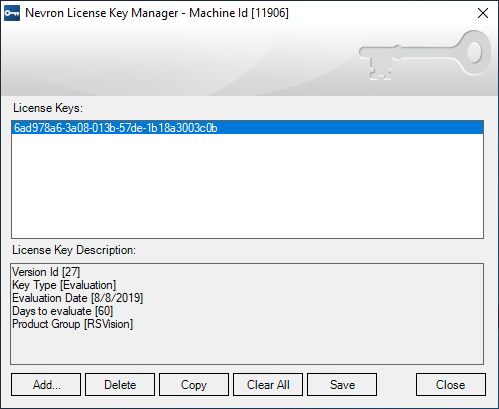
Press the "Add..." button and enter the license key. Then press Ok and repeat for all provided keys. After you enter all license keys you need to press "Save" in order to store the license.