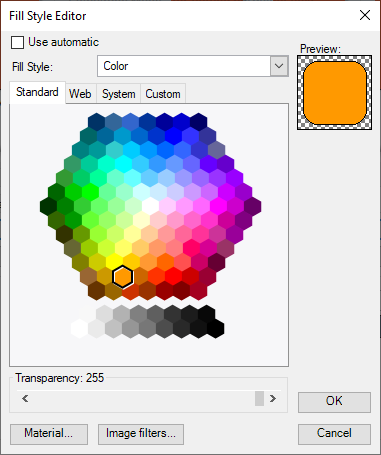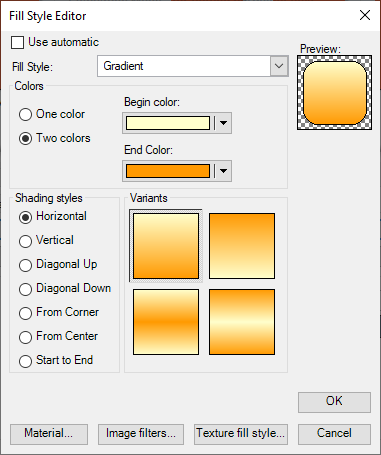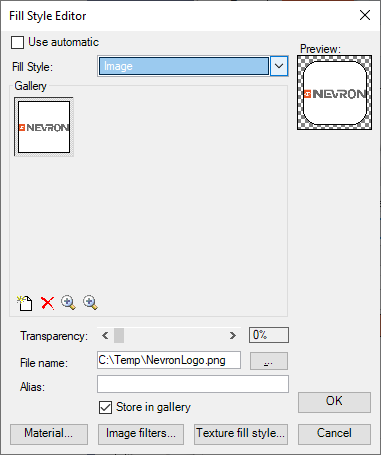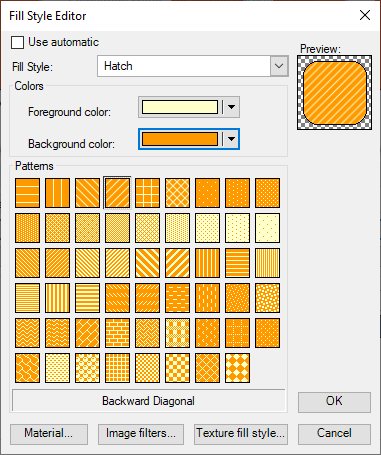In This Topic
The Fill Style Editor provides complete visual editing of the settings, that let you define a filling of a particular element. When shown by a fill property editor, it is used to define a constant filling.
Following is a brief description of the Fill Style Editor User Interface:
-
Use automatic check - specifies whether the fill style is automatically determined. If this check is checked the entire fill style editor will be disabled. Uncheck this check if you want to provide a local fill style value.
-
Material button - edits the material style associated with the filling (only applicable in 3D). The material style of the object defines the way in which the object reflects light.
-
Image filters button - lets you edit the image filters applied to the object image (only applicable in 2D). Invokes the Image filters style editor. For more information check out the Image Filters Style Editor topic.
-
Texture fill style button - for fill style types, which represent a texture (gradient, pattern, image etc.) you can edit the way in which the texture is mapped to the object.
-
Fill Style combo - defines the type of fill style that you want to apply and automatically displays the selector corresponding to that type of fill style.
-
Color Selector - the color selector is visible if the Fill Style is set to Color. It provides you with the possibility to specify one of the following types of colors: standard, web, system or custom. The transparency of the color can also be edited:
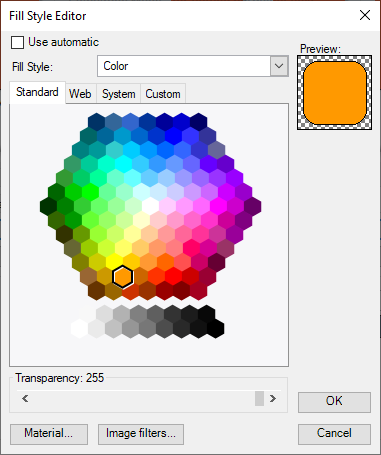
-
Gradient Selector - the gradient selector is visible if the Fill Style is set to Gradient. It provides the possibility to specify a gradient based on one or two colors and visually select a shading style.
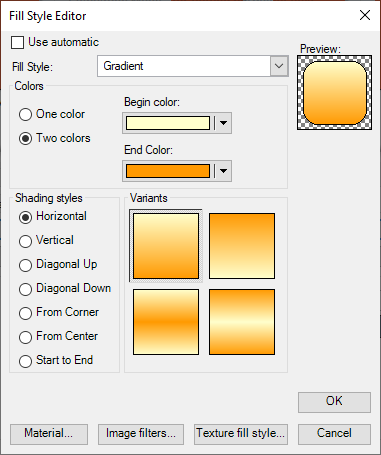
-
Image Selector - the gradient selector is visible if the Fill Style is set to Image. From it you can specify a raster image as an element filling. To add a new image in the gallery click on the "Add" button and browse to the desired image. To change the location of an image from the gallery click on the "Add" button and pick a new image. In the Alias text box you can set a name for each image in the gallery. If the Store in gallery check box is checked the image will be saved in the gallery, even if the application was closed. The transparency of the fill style is specified by Transparency scroll bar.
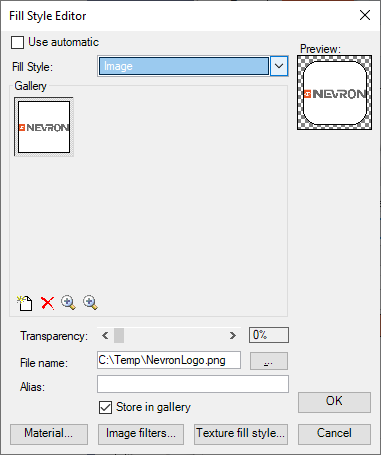
-
Hatch Selector - the hatch selector is visible if the Fill Style is set to Hatch. It provides a set of predefined hatch patterns, whose foreground and background colors can be changed.
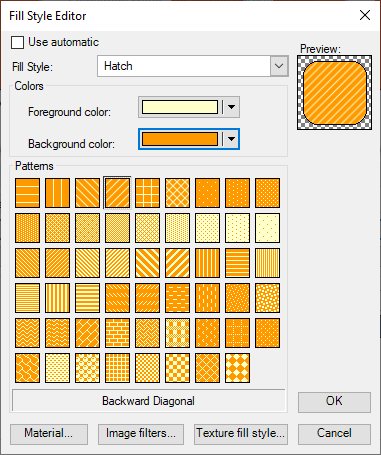
-
Advanced Gradient Selector - the advanced gradient select is visible if the Fill Style is set to Advanced Gradient. With this selector along with the predefined advanced gradients, it is possible to build your own custom gradients.