By default all numeric labels (e.g. labels that appear on axis in number or angular scales) are formatted using the general number formatting defined by the current culture in which the control is operating. You can edit the formatting using the "Number Value Formatting Editor", which provides a convenient way to edit number value formatting strings.
There are several number formatting categories from which you can choose:
Number
In this mode you can control various options related to number formatting. The following picture shows the number value formatting editor:
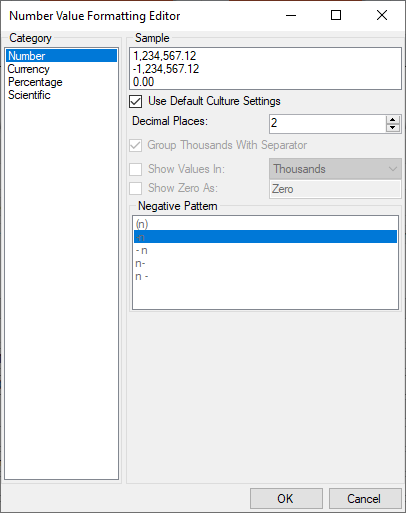
- Use Default Culture Settings - when checked you can only control the number of decimal places for number formatting. The control will use the current culture settings related to number formatting.
- Decimal Places - controls the number of decimal places that will appear when a number is formatted.
- Group Thousands With Separator - when checked thousands in the formatted number will be separated using the current culture thousands separator.
- Show Values In - when checked you can divide the label values by thousands, millions or billions. This feature can be very useful for charts that display large values that have to be scaled down.
- Show Zero As - when checked you can control how zero value will be formatted. The default for special zero formatting is "Zero", which you can change by typing an alternative zero formatting string in the adjacent text box.
- Negative Pattern - this list box allows you to choose the pattern used to format negative numbers.
Currency
In this mode you can control various options related to currency formatting. The following picture shows the currency value formatting editor:
- Use Default Culture Settings - when checked you can only control the number of decimal places for currency formatting. The control will use the current culture settings related to currency formatting.
- Decimal Places - controls the number of decimal places that will appear when a currency is formatted.
- Group Thousands With Separator - when checked thousands in the formatted number will be separated using the current culture thousands separator.
- Show Values In - when checked you can divide the label values by thousands, millions or billions. This feature can be very useful for charts that display large values that have to be scaled down.
- Show Zero As - when checked you can control how zero value will be formatted. The default for special zero formatting is "Zero", which you can change by typing an alternative zero formatting string in the adjacent text box.
- Positive Pattern - this list box allows you to choose the pattern used to format positive currency values.
- Negative Pattern - this list box allows you to choose the pattern used to format negative currency values.
- Currency Symbol - allows you to choose the currency symbol. By default the selected currency symbol will match the currency symbol of the current culture.
Percentage
In this mode you can control various options related to percentage value formatting. The following picture shows the percentage value formatting editor:
- Use Default Culture Settings - when checked you can only control the number of decimal places for percentage formatting. The control will use the current culture settings related to percentage formatting.
- Decimal Places - controls the number of decimal places that will appear when a percentage is formatted.
- Show Zero As - when checked you can control how zero value will be formatted. The default for special zero formatting is "Zero", which you can change by typing an alternative zero formatting string in the adjacent text box.
- Positive Pattern - this list box allows you to choose the pattern used to format positive percent values.
- Negative Pattern - this list box allows you to choose the pattern used to format negative percent values.
Scientific
In this mode you can control settings relevant to scientific number formatting. The following picture shows the scientific value formatting editor:
- Decimal Places - controls the number of decimal places that will appear when a scientific number is formatted.